Wiki Features
Azure DevOps has features that enable you to get more engagement from you readers including comments, enabling users to follow the page and search. See below some of the features.
Follow
If you want to be notified when the wiki page changes you can follow the page. On the top right of the page is a follow button, click it to follow. If you need to unfollow then click it again.
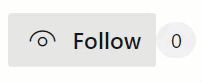
Page Order
To change the order of wiki pages, within the web site you can drag and drop the pages. If you have cloned with git and edit via a editor. Edit the .order file as this keeps the order of the pages. Put file/page names in the right order within the .order file.

Comments
All users including Stakeholders can add comments. The comment format uses markdown. If you not familiar with Markdown head over to https://azuredevops.tips/2020/02/25/azure-devops-wiki-markdown/.
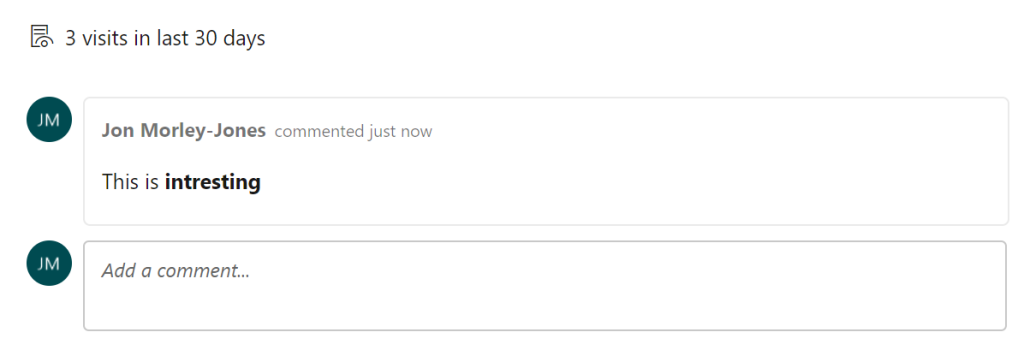
Search
Being able to seach the wiki is one of those feature you can’t do without. At the top of Azure DevOps on every page is the search box. This will search the whole project including the wiki pages for your given search term.
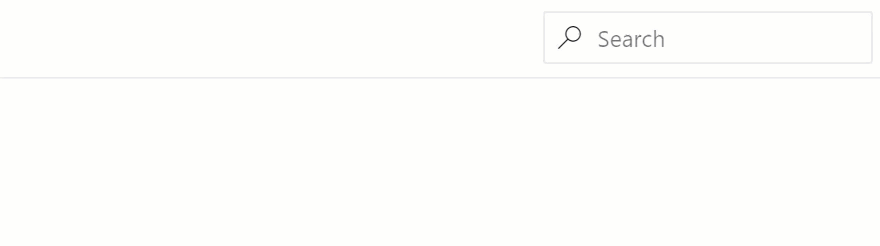
Page View
If you gone to the effort of creating a wiki pages you like to know how many visits you page has had. At the bottom of the page you can see the number of visits in the last 30 days.
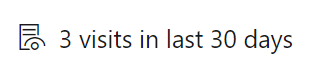
View Revisions
When you editing the wiki page the system track the changes. You can find this by clicking on the top right menu on the wiki page and then click on View revisions. Below is a example of the revision screen.
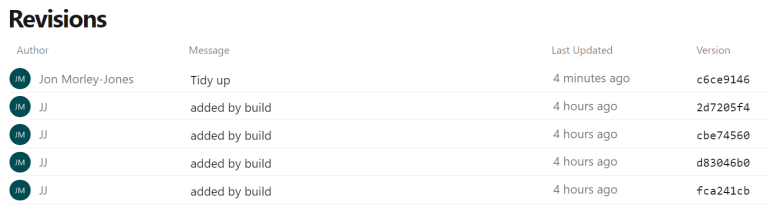 If you want to store the reason for the change (like a commit message) click on the button next to save and then click on the menu “Save with revision message”. You will be prompted with a text box, add the comment and save. The comment will be added in the revision message.
If you want to store the reason for the change (like a commit message) click on the button next to save and then click on the menu “Save with revision message”. You will be prompted with a text box, add the comment and save. The comment will be added in the revision message.
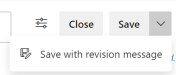
Once you edit the wiki page and click on the arrow next to the save button you can
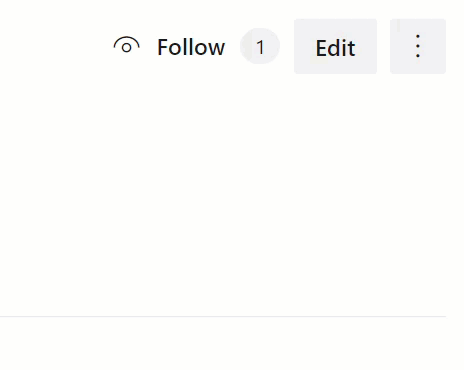
Linked Work Items
If you are working on a work item and you put together a detailed design for this particular work item you can link it to the work item. Clicking on the menu on the top right of the wiki page and then clicking on Link work Items, the associate the work items for this wiki page.

